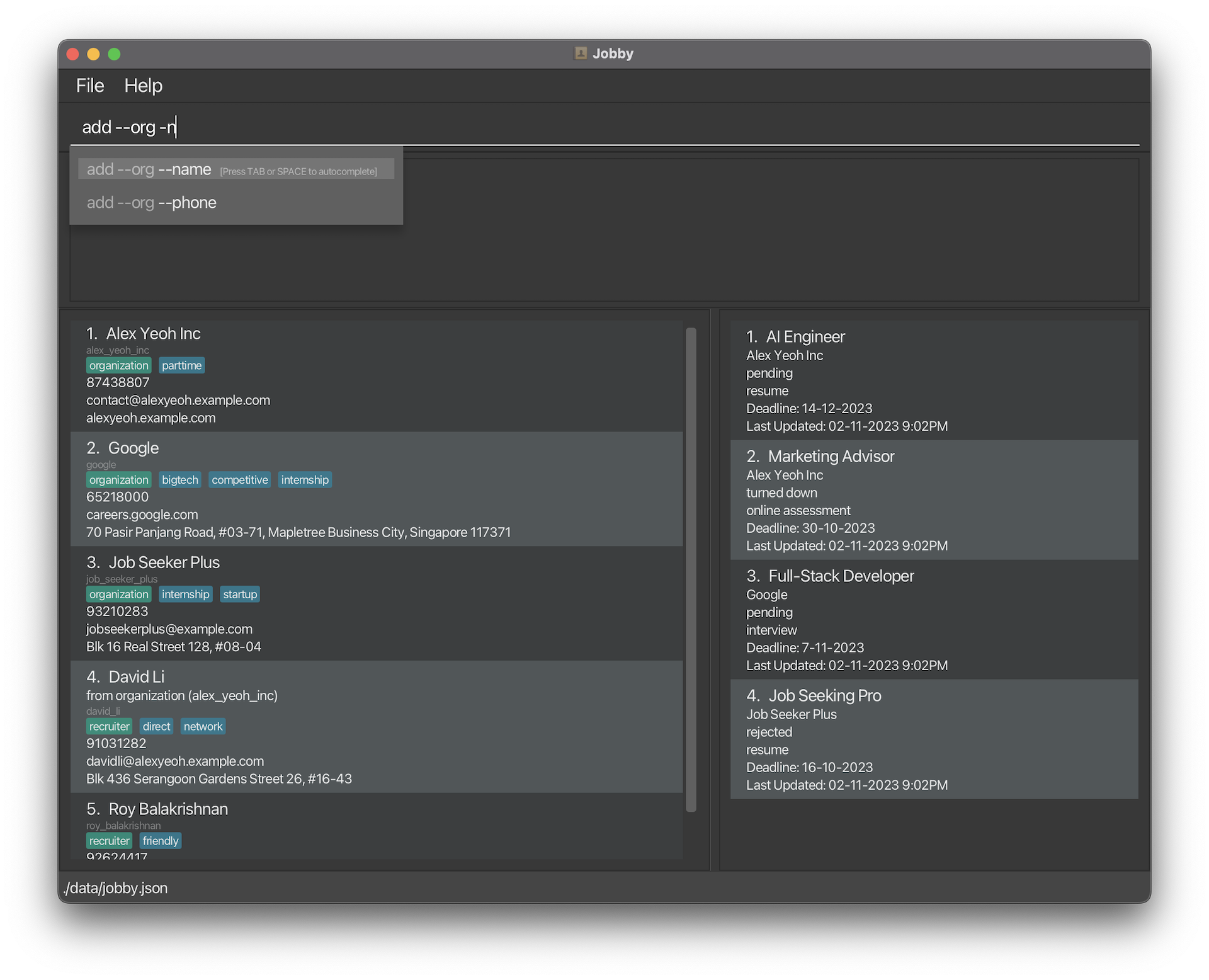User Guide
Introduction
Welcome to the Jobby User Guide!
Jobby is a desktop app designed for Computer Science students looking for a systematic way to manage their job applications and networking contacts, optimized for use via a Command Line Interface (CLI) while still having the benefits of a Graphical User Interface (GUI). Jobby can help you manage tracking your job applications and contacts in a more streamlined fashion. If you can type fast, Jobby can get your contact management tasks done faster than traditional GUI apps.
It is assumed that you know how the job application process is like, and that you know how to look for job applications.
Purpose of this guide
The purpose of this guide is to get you familiar with the features of Jobby - from the very basics, to the most advanced features the application has to offer. These features range from the simple task of adding contacts into the application for tracking to how our application can assist you in tracking every step of your application process. We will go through every feature Jobby has to offer within this guide. You can check out the Table of Contents to navigate to a feature you might be interested in using.
How to use this guide
(For users who just want to see the table of contents, click here.)
To begin using this guide, ensure you have installed Jobby. Once this is done, go to the tutorial section to get started on the basic features of Jobby.
When you become more familiar with the basic features, you can move on to understand how Jobby’s commands are structured and how to use autocomplete to your advantage.
Afterwards, please feel free to go through the features section to find out what features Jobby has installed. We recommend going through it in the order of this guide but any order works as well! You may check out our table of contents to jump to any section of your choice.
The different symbols and formats used are explained in this section.
The summary of the commands can be found here.
Table of contents
- Introduction
- Table of contents
- Installation
- Navigating the Guide
- Navigating the Interface
- Jobby Tutorial (for new users)
- Using Jobby
-
Features
-
Adding contacts -
add - Editing contacts -
edit - Deleting contacts -
delete - Applying to organizations -
apply - Editing job applications -
edit --application - Deleting job applications -
delete --application - Listing data -
list - Searching contacts -
find - Sorting data -
sort - Reminding about deadlines -
remind - Viewing help -
help - Clearing all data -
clear - Exiting the program -
exit - Saving the data
- Editing the data file
-
Adding contacts -
- Command Summary
- Glossary
- Appendices
- Frequently Asked Questions
- Issues
Installation
- Ensure you have Java 11 or above installed in your computer.
-
Download the latest jobby.jar from here.
-
Copy the file to the folder you want to use as the home folder for your Jobby Application.
- Open a command terminal, navigate into the folder you put the jar file in, and enter
java -jar jobby.jarin the terminal to run the application.
A window similar to the below should appear in a few seconds. Notice that the app contains some sample data.
-
Type a command in the command box and press Enter to execute it - e.g., typing
helpand pressing Enter will open the help window. - Refer to the Features below for details of each command.
Navigating the Guide
Code blocks for entering commands
denotes a command or a part of a command that can be entered in Jobby. For example, add --org --name Woogle is a command. add is also part of a command.
Small information pills
| Component | Description |
|---|---|
| The learning outcome of the section. | |
|
Beginner Intermediate Expert |
The difficulty level of the section, with Beginner for new users, Intermediate for users who have completed the tutorial, and Expert for users who have completed and used the features in the User Guide. |
| Contains some additional information, such as assumptions and useful information. | |
| Contains a short warning regarding the use of a feature. | |
| Contains a short danger message regarding the use of a feature. | |
|
Organization Recruiter Job Application |
The different objects of interest in Jobby: Organizations, Recruiters and Job Applications. |
| Organization | Contains information on which objects of interest in Jobby the feature can be used on. |
Large information sections
![]() This is a blue box. It can be used for additional tips or more useful information.
This is a blue box. It can be used for additional tips or more useful information.
![]() This is a warning box. It can be used to give more details on the warnings and limitations of features.
This is a warning box. It can be used to give more details on the warnings and limitations of features.
Navigating the Interface
Jobby comes equipped with a user interface that provides visual feedback to you. Below is a quick overview of the various components of our interface.
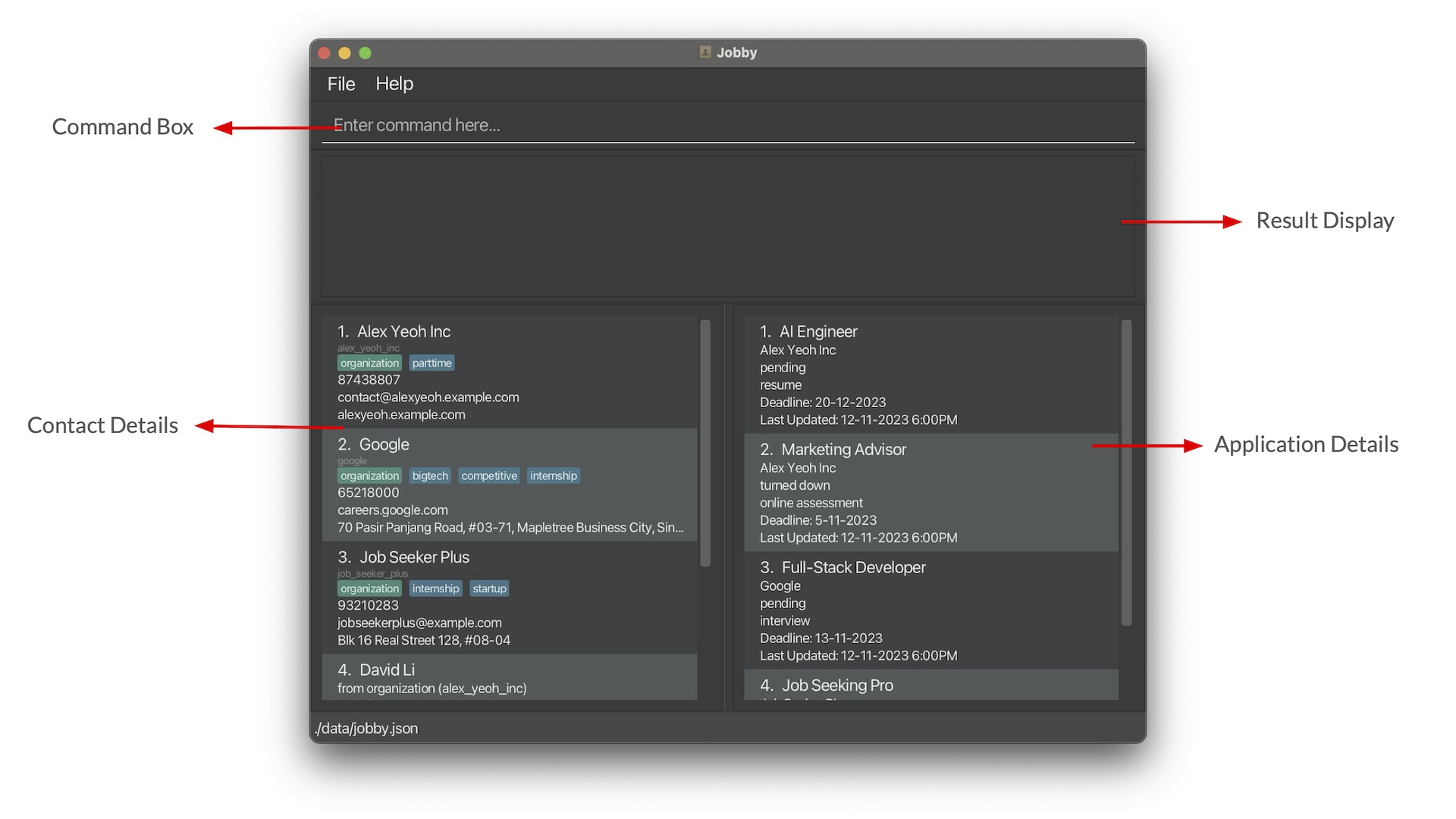
| Component | Description |
|---|---|
| Command Box | You will enter your commands along with its input here. |
| Result Display | Displays the results of your commands. Any error messages will also be displayed here. |
| Contact Details | Contains information related to the contact like name, phone number, email etc. |
| Application Details | Contains information related to the internship application details like status, deadline etc. |
Jobby Tutorial (for new users)
Hello and welcome to Jobby! We are delighted that you’ve chosen our platform to track your internship application process!
Before we begin, please ensure that you have viewed the following sections of the guide:
- Installation to help you get Jobby up and running.
- Navigating the Interface to get you familiarised with Jobby’s User Interface.
Following this tutorial will guide you through the basic workflow and functionalities of Jobby. Here, you will learn how to add your first Organization, Recruiter and Application!
Click on any of the hyperlinks below to jump to respective sections of the guide!
- The Beginning
- Adding your first Organization
- Adding your first Recruiter
- Adding your first Application
The Beginning
When you first launch Jobby, you will notice that it comes preloaded with sample data for you to play with. You may use the sample data to familiarise yourself with the various features that Jobby provides straightaway!
If you wish to continue following our guide to learn the basic operations of Jobby, you can easily remove the sample data by:
- Type
clearinto the command box - press ENTER
Solid! Now it’s time to get started with Jobby!
Adding your first Organization
Let’s say you are interested to apply to Google as your internship destination, and you found their email google@gmail.com. (This is not their real email, of course)
You can use add --org to add the Google organization in Jobby:
- Type
add --org --name Google --id google_id --email google@gmail.cominto the command box - Press ENTER
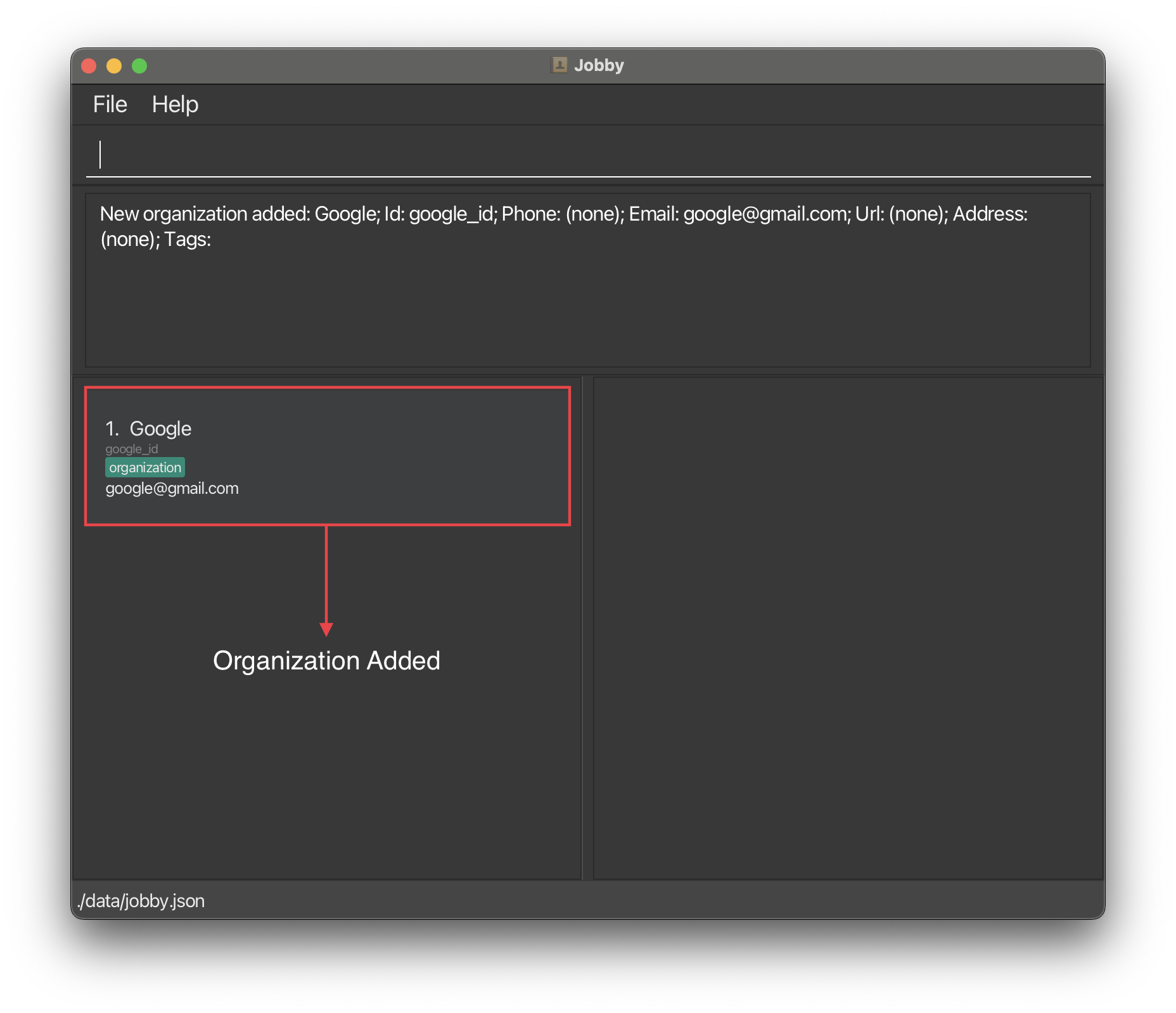
You have successfully added Google, with the email google@gmail.com into Jobby!
Adding your first Recruiter
In a job fair, you managed to meet a Google internship recruiter, Josh Mao, and he provided you with his number 91219121.
Here is how you can use add --rec to record the recruiter in Jobby:
- Type
add --rec --name Josh Mao --oid google_id --phone 91219121into the command box - Press ENTER
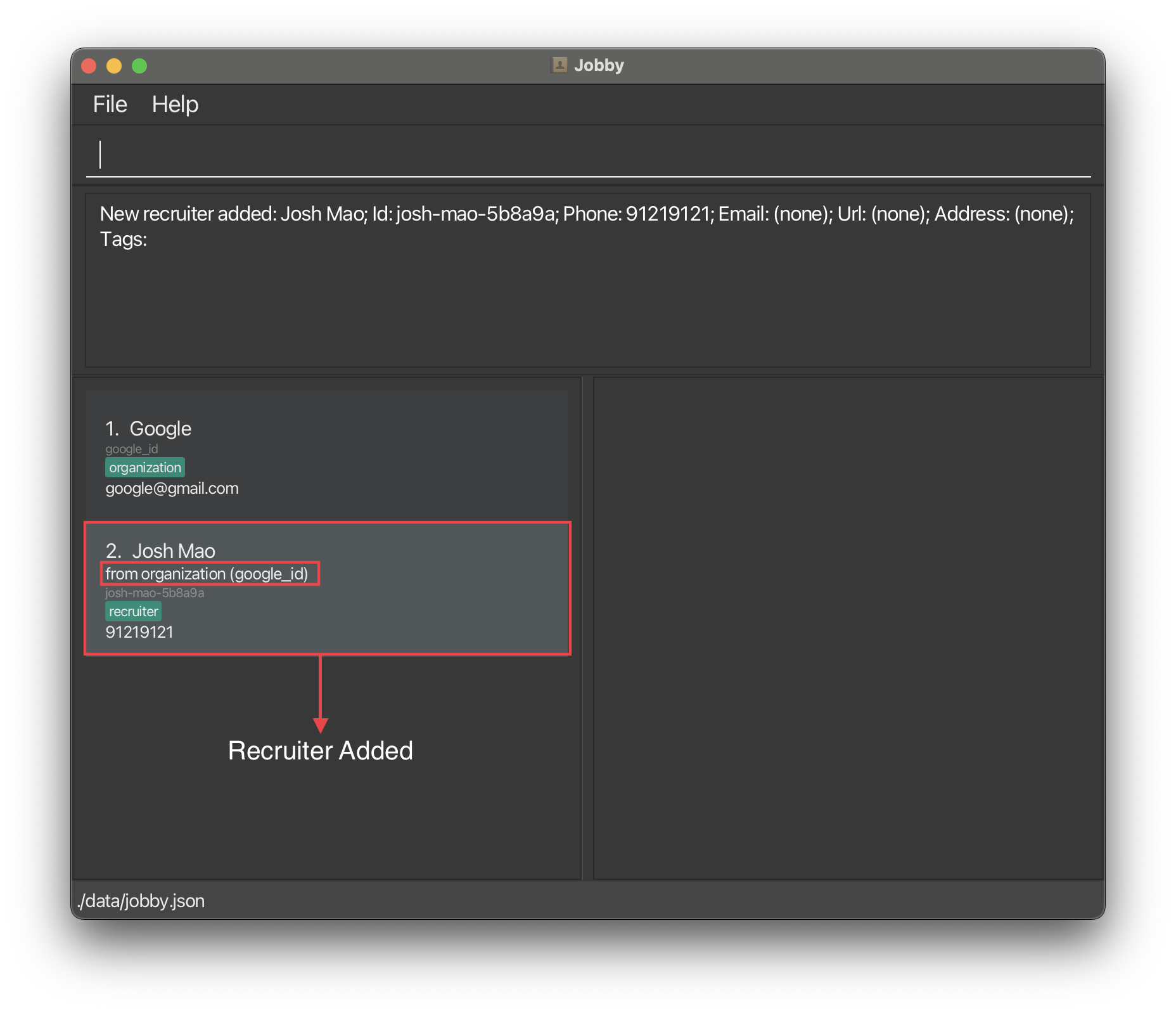
You have successfully added Josh Mao - a recruiter from Google with the phone number 91219121.
Adding your first Application
After preparing your resume, you are ready to apply to Google as an intern for their Software Engineer role! And you know that the application deadline is on the 22-11-2023.
Here is how you can use apply to track your application in Jobby:
- Type
apply google_id --title Software Engineer --by 22-11-2023into the command box - Press ENTER
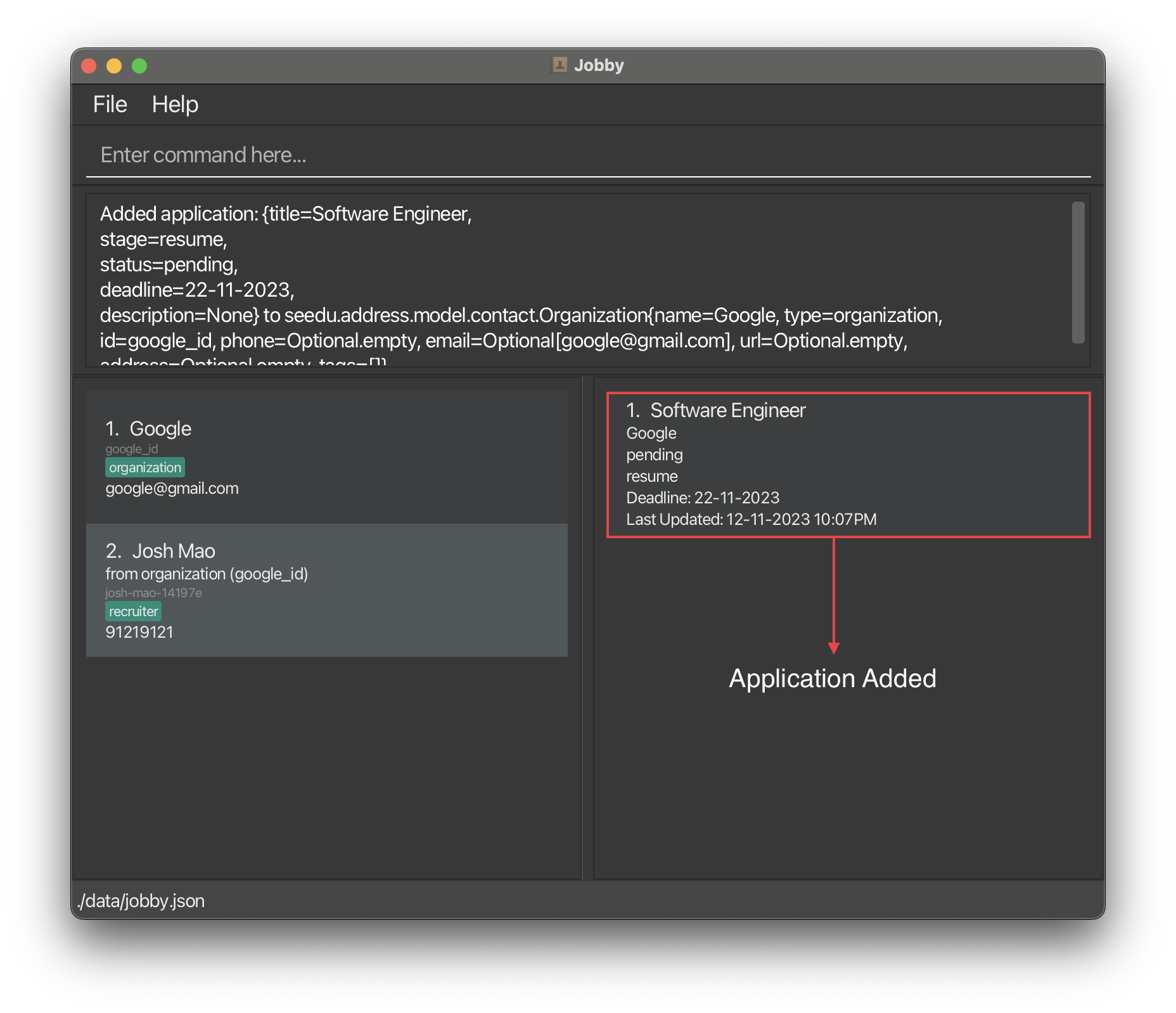
You have successfully added your job application to Google!
Congratulations! You have run through the basics of Jobby. We hope that this tutorial has given you an understanding of a basic workflow in Jobby. However, there are still many features that we have yet to introduce. Please refer to the Using Jobby section to understand how to interpret command structures and formats, or visit the Features section to see the full capabilities of Jobby!
Using Jobby
This section explains how you can understand and interact with Jobby via commands.
If you’re looking for the list of available commands, check out the Features section instead.
Understanding the Command Structure
![]() How to understand and write Jobby commands Beginner
How to understand and write Jobby commands Beginner
In Jobby, we write commands in the command box at the top of Jobby’s window.
Commands are made up of a few parts: The command, parameter names and input values.
A command like “edit google --name Google SG --id google-sg” would refer to:
- the command
edit, - with a command value
google, - with a parameter
--name,- which has the parameter value
Google SG,
- which has the parameter value
- with a parameter
--id,- which has the parameter value
google-sg.
- which has the parameter value
Parameters may be in any order, whose names are of the form -a or --abc123, and must be surrounded by whitespace.
Any extra parameters and values to commands that don’t accept them will either be ignored or throw an error.
![]() Additional information:
Additional information:
-
Parameter names are restricted to the
-/--prefix, contain only letters and numbers, and must begin with a letter. -
Any parameter names not following the required format will be treated as data input, so an input like “-5 degrees” will work.
-
Expert Although Jobby’s syntax resembles the usual Unix syntax, you should not quote your text, and you should not leave a trailing
=.
Reading Command Formats
![]() How to interpret Jobby-formatted command explanations Beginner
How to interpret Jobby-formatted command explanations Beginner
Throughout this guide and within Jobby itself, you will find symbols and placeholders used to describe a command format. They are:
-
Words in
UPPER_CASE-
The parts where you should be typing your parameter values.
-
e.g.,
--name NAMEmeans inputting names along the lines of--name Alice.
-
-
Terms separated by
/or|-
Exactly one of the given options.
-
These may be included in the parameter names or value description.
-
e.g.,
--a / --bmeans either--aor--bbut not--a --b.
-
-
Terms surrounded by
[and]-
An optional parameter or option that may be omitted.
-
e.g.,
[--id ID]means you may omit setting an ID for the command.
-
-
Terms ending with
...-
The parameter is multivalued.
-
e.g.,
[--tag TAG]...means--tagand its value can be repeated from 0 to any number of times.
-
-
Terms surrounded by
<and>-
A high level description of the parameter or option.
-
e.g., if you see something like
< add some text here >, it means you should replace it with your own text.
-
Parameters may have certain value format restrictions - Jobby will let you know if you do not meet a requirement when you input your command. Optionally, you may also refer to their details in Appendix A later.
Autocompleting Commands
![]() How to use Jobby’s command autocompletion Beginner
How to use Jobby’s command autocompletion Beginner
Command autocompletion allows you to type commands in Jobby at unimaginable speeds.
As you type your command, you may see a list of suggested completions pop up. Just press TAB or SPACE to select the first suggestion to fill in that text!
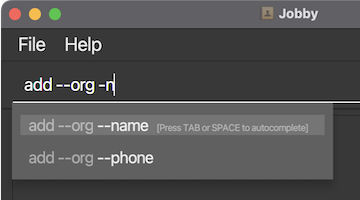
To temporarily hide all suggestions, press ESC. This temporarily disables autocompletion for the next keystroke.
If suggestions were hidden or aren’t shown when they should, press TAB to prompt Jobby to bring it back.
![]() Additional tips:
Additional tips:
-
If you rather choose from the list instead of typing out the prefix, it is possible to use the UP and DOWN arrow keys to navigate through the menu, then press ENTER to select them.
-
Accidentally triggered autocomplete when you didn’t intend to? Don’t worry, just press BACKSPACE to immediately revert to your previously typed text.
-
Expert Autocomplete checks for fuzzy matches - it sorts by the best subsequence prefix match first.
-
For example, you can type
-nmto get the autocompletion result of--name. -
This allows you to quickly choose between parameter names with similar prefixes, e.g., by typing
-dspto select--descriptioninstead of--descending.
-
![]() Limitations:
Limitations:
-
Autocomplete is not autocorrect. It will not attempt to correct mistyped details.
-
Autocomplete suggests plausible values you may want to add onto your partially typed command. It does not verify that the command will run.
Features
Adding contacts - add
The add command allows you to create contacts to track details about the organizations and recruiters related to your job application process. To learn more about creating each type of contact, check out the sections below.
Adding organizations - add --org
![]() How to add organization contacts into Jobby Beginner
How to add organization contacts into Jobby Beginner
Format
add --org --name NAME [--id ID] [--phone NUMBER] [--email EMAIL] [--url URL] [--address ADDRESS] [--tag TAG]...
Adds an organization contact with the details given to the command.
- If an
IDis not specified, one will be automatically generated. - If you wish to know more about the requirements for each parameter, check out the given appendix.
Valid examples
| Command | Reason |
|---|---|
add --org --name J&J |
Adds an organization J&J. |
add --org --name Google --id g-sg --phone 98765432 |
Adds an organization Google with other flags. |
add --org --name Examinations NUS --phone 65166269 --email examinations@nus.edu.sg --url https://luminus.nus.edu.sg/ |
Adds an organization Examination NUS with other flags. |
Invalid examples
| Command | Reason |
|---|---|
add --org --name |
--name field used but not specified. |
add --org --name Google --phone 1231*&&@ |
Optional field (in this case --phone) was not following the accepted parameters. |
Adding recruiters - add --rec
![]() How to add recruiter contacts into Jobby Beginner
How to add recruiter contacts into Jobby Beginner
Format
add --rec --name NAME [-id ID] [--oid ORG_ID] [--phone NUMBER] [--email EMAIL] [--url URL] [--address ADDRESS] [--tag TAG]...
Adds a recruiter contact with the details given to the command.
- If an
IDis not specified, one will be automatically generated. - To link a Recruiter to an Organization in the contacts list, make sure you include
--oidand pass in theIDof the Organization you want to link to. - If you wish to know more about the requirements for each parameter, check out the given appendix.
Sample demonstration
-
If you execute the command:
add --rec --name Ryan Koh --oid job_seeker_plus, you should see a new Recruiter being added to the bottom of the contacts list. -
The newly added contact will have a special label from organization (job_seeker_plus) to indicate that the Recruiter is associated to the Organization with that particular
ID.
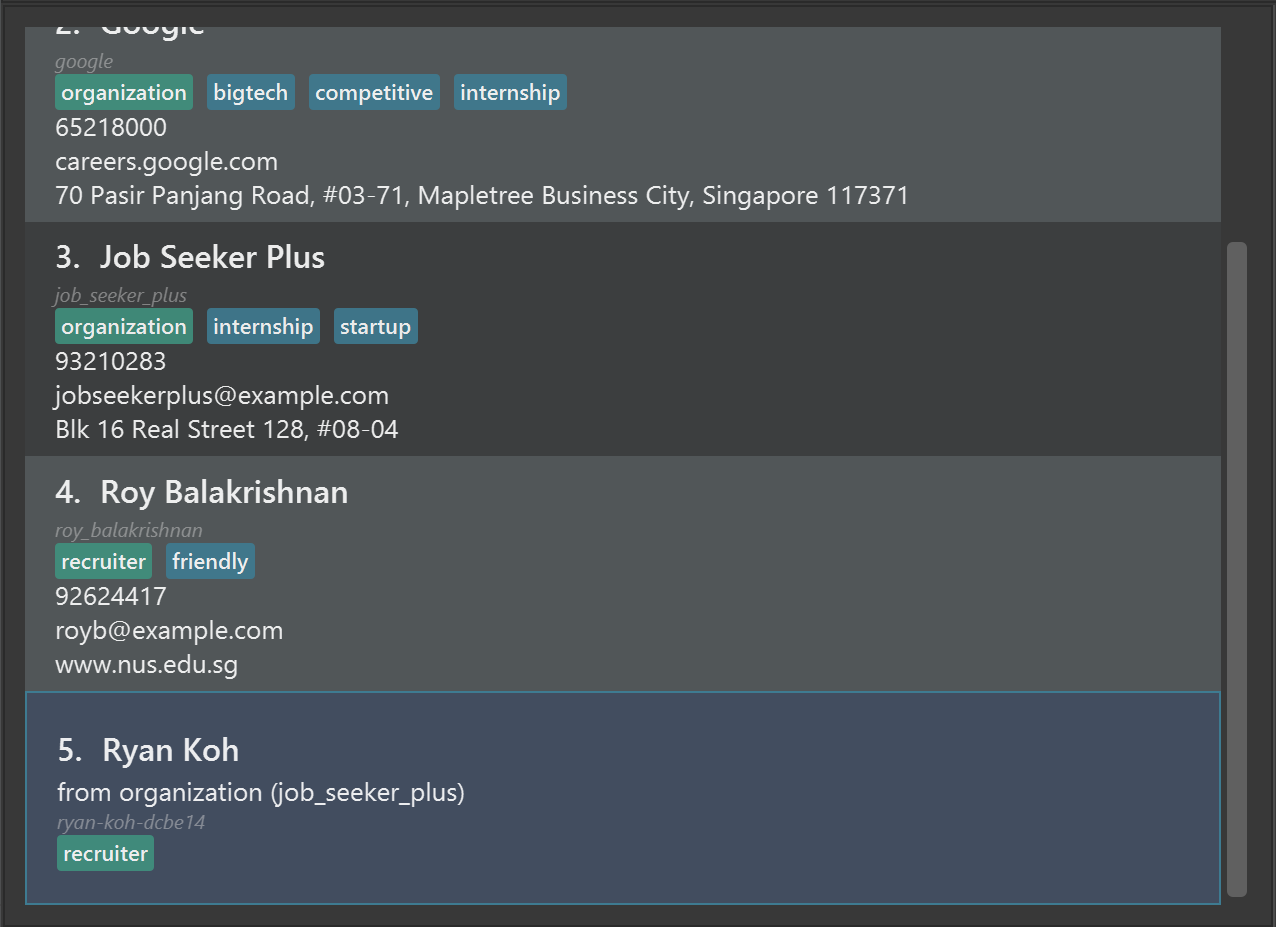
Valid examples
| Command | Reason |
|---|---|
add --rec --name John Doe |
Adds a recruiter that is not associated to any organization. |
add --rec --name John Doe --tag friendly --tag woogle |
Adds a recruiter with two tags - friendly and woogle. |
add --rec --name John Doe --oid job_seeker_plus |
Adds a recruiter that is associated to an organization (if it exists in the address book) with the id job_seeker_plus. |
add --rec --name John Doe --id johndoe_123 --oid job_seeker_plus --number 912832192 --email johndoe@nus.edu.sg --url example.com --address 21 Kent Ridge Rd --tag network |
Adds a recruiter with all the possible fields. |
Invalid examples
| Command | Reason |
|---|---|
add --rec |
Missing a name. |
add --rec --name John Doe --phone |
Optional fields (in this case --phone) were used but not specified. |
add --rec --name John Doe --oid bogus-org |
Given that no organization with the id “bogus-org” exists in the address book. |
Editing contacts - edit
![]() How to edit organization or recruiter info in Jobby Intermediate
How to edit organization or recruiter info in Jobby Intermediate
![]() Assumes that you have read the
Assumes that you have read the add command documentation for contacts.
Format
edit INDEX/ID [--name NAME] [--id ID] [--phone PHONE] [--email EMAIL] [--url URL] [--address ADDRESS] [--tag TAG]...
Edits the given contact according to the parameters given.
- You can supply more than one parameter to change multiple details of a contact in one command.
- If you wish to know more about the requirements for each parameter, check out the given appendix.
Valid examples
| Command | Reason |
|---|---|
edit google --phone 91292951 |
Changes phone number of organization with ID google to 91292951. |
edit 1 --name Jane Street |
Changes name of contact at index 1 to Jane Street. |
edit 1 --name Google --phone 91241412 --email google@gmail.sg |
Changes the name, phone number and email of the contact at index 1 to Google, 91241412 and google@gmail.sg respectively. |
Invalid examples
| Command | Reason |
|---|---|
edit google --phone 8124!@#$ |
--phone has an invalid parameter
|
Deleting contacts - delete
![]() How to delete contacts and job applications in Jobby Intermediate
How to delete contacts and job applications in Jobby Intermediate
![]() The deletion of data is permanent and there is no way to undo it.
The deletion of data is permanent and there is no way to undo it.
Format
delete INDEX/ID [--recursive]
Deletes the contact at the given INDEX or ID.
-
--recursiveflag deletes the associated recruiter contacts and internship applications if the contact to delete is an organization. - If you wish to know more about the requirements for each parameter, check out the given appendix.
Valid examples
| Command | Reason |
|---|---|
delete 1 |
Deletes the contact at index 1. |
delete josh |
Deletes the contact with the ID of josh. |
delete 1 --recursive |
Deletes a contact and all its associated recruiter contacts and applications. |
Invalid examples
| Command | Reason |
|---|---|
delete 0 |
Invalid index, as index starts from 1. |
Applying to organizations - apply
![]() How to record your job applications associated with an organization in Jobby Intermediate
How to record your job applications associated with an organization in Jobby Intermediate
![]() You need to have organizations stored in Jobby to use this command.
You need to have organizations stored in Jobby to use this command.
Format
apply INDEX/ID --title TITLE [--description DESCRIPTION] [--by DEADLINE: DD-MM-YYYY] [--stage APPLICATION STAGE: resume | online assessment | interview] [--status STATUS: pending | offered | accepted | turned down]
Applies to the given organization by creating a job application associated with it.
- If you wish to know more about the requirements for each parameter, check out the given appendix.
Valid examples
| Command | Reason |
|---|---|
apply 1 --title SWE |
Applies to the organization at index 1, for the title of SWE. |
apply google --title Unit Tester --by 12-12-2023 |
Applies to the organization with ID of *google** for title of Unit Tester by 12-12-2023. |
Invalid examples
| Command | Reason |
|---|---|
apply 0 --title SWE |
Invalid index as index starts at 1. |
apply 1 --title |
Invalid as --title is declared but not specified. |
apply 1 --title SWE --by 31-31-2023 |
Invalid date for deadline. |
Editing job applications - edit --application
![]() Able to edit job applications associated with an organization in Jobby Intermediate
Able to edit job applications associated with an organization in Jobby Intermediate
![]() Assumes that you have read the
Assumes that you have read the apply command documentation.
Format
edit --application INDEX [--title TITLE] [--description DESCRIPTION] [--by DEADLINE] [--status STATUS] [--stage STAGE]
Edits the given job application according to the parameters given.
- You can supply more than one parameter to change multiple details of an application in one command.
- If you wish to know more about the requirements for each parameter, check out the given appendix.
Valid examples
| Command | Reason |
|---|---|
edit --application 1 --title SRE |
Changes the title of the job application at index 1 to SRE. |
edit --application 1 --status pending |
Changes the status of job application at index 1 to pending. |
Invalid examples
| Command | Reason |
|---|---|
edit --application 0 --title SRE |
Invalid index. |
edit --application 1 |
None of the fields to edit are given. |
edit --application 1 --by 31-31-2023 |
The date is invalid. |
Deleting job applications - delete --application
![]() Able to delete job applications in Jobby Intermediate
Able to delete job applications in Jobby Intermediate
![]() The deletion of data is permanent and there is no way to undo it.
The deletion of data is permanent and there is no way to undo it.
Format
delete --application INDEX
Deletes the job application at the given INDEX.
- If you wish to know more about the requirements for each parameter, check out the given appendix.
Valid examples
| Command | Reason |
|---|---|
delete --application 1 |
Deletes the application at index 1. |
Invalid examples
| Command | Reason |
|---|---|
delete --application 0 |
Invalid index, as index starts from 1. |
Listing data - list
![]() How to list organizations and recruiters in Jobby by conditions Intermediate
How to list organizations and recruiters in Jobby by conditions Intermediate
Format
list [--org / --rec / --toapply]
Lists all contacts. If you provide a parameter, the contacts listed will be only those that fit the given parameter.
-
Supplying
--orglists only Organizations while supplying--reclists only Recruiters. Specifying neither will list all contacts. -
Supplying
--toapplylists Organizations you have not applied to.
Valid examples
| Command | Reason |
|---|---|
list |
List all contacts. |
list --org |
Lists all organization contacts. |
list --rec |
Lists all recruiter contacts. |
list --toapply |
Lists all organization contacts that have not been applied to. |
Searching contacts - find
![]() How to find organizations and recruiters by keyword Beginner
How to find organizations and recruiters by keyword Beginner
Format
find KEYWORD...
Finds the contacts whose NAME or ID contains the given KEYWORD.
- You can supply multiple keywords as long as they are separated by whitespace.
- If you wish to know more about the requirements for the parameter, check out the given appendix.
Valid examples
| Command | Reason |
|---|---|
find jo |
Finds contacts whose NAME or ID contains the substring “jo”. |
find 1231 |
Finds contacts whose NAME or ID contains the substring “1231”. |
find alex david |
Finds contacts whose NAME or ID contains the substring “alex” or “david”. |
Rules
Intermediate
- The search is case-insensitive. e.g
hanswill matchHansand1231will matchid_1231. - The order of the keywords does not matter. e.g.
Hans Bowill matchBo Hans. - You can match partial keywords. e.g. searching for
hawill match withhamburger. - Contacts matching at least one keyword will be returned (i.e.
ORsearch) e.g.Hans Bowill returnHans Gruber,Bo Yang.
Sorting data - sort
![]() How to sort contacts and job applications in Jobby Intermediate
How to sort contacts and job applications in Jobby Intermediate
Format
sort --FLAG_TO_SORT [--ascending / --descending]
Sorts contacts or job applications for you by the specified flag.
--FLAG_TO_SORT represents a parameter of the contact or job application (i.e. --phone represents the phone number of a contact).
Supported primary parameters (only 1 may be provided)
Fields for Contacts
-
--address- Will sort alphabetically. -
--email- Will sort alphabetically. -
--id- Will sort alphabetically. -
--name- Will sort alphabetically. -
--phone- Will sort alphabetically. -
--url- Will sort alphabetically.
Fields for Job Applications
-
--by- Will sort chronologically. -
--stage- Will sort by stage order. -
--stale- Will sort chronologically. -
--status- Will sort by status order. -
--title- Will sort alphabetically.
Resetting the sort order
-
--none- Will reset the sorting order of Contacts and Job Applications.
Supported secondary parameters
Changing the sort order
-
--ascending- The specified flag will sort in ascending order. -
--descending- The specified flag will sort in descending order. -
If neither
--ascendingor--descendingare provided, the list will be sorted in ascending order by default. -
Neither
--ascendingnor--descendingmay be specified if the flag is--none. - Sorting will work even if no Contacts or Job Applications exist. In that case, nothing will happen.
Sample demonstration
- To order your Job Applications by order of earliest deadline, you can use the command
sort --by. - In the Application Details section of Jobby, you should see your Job Applications now ordered by most urgent deadline.
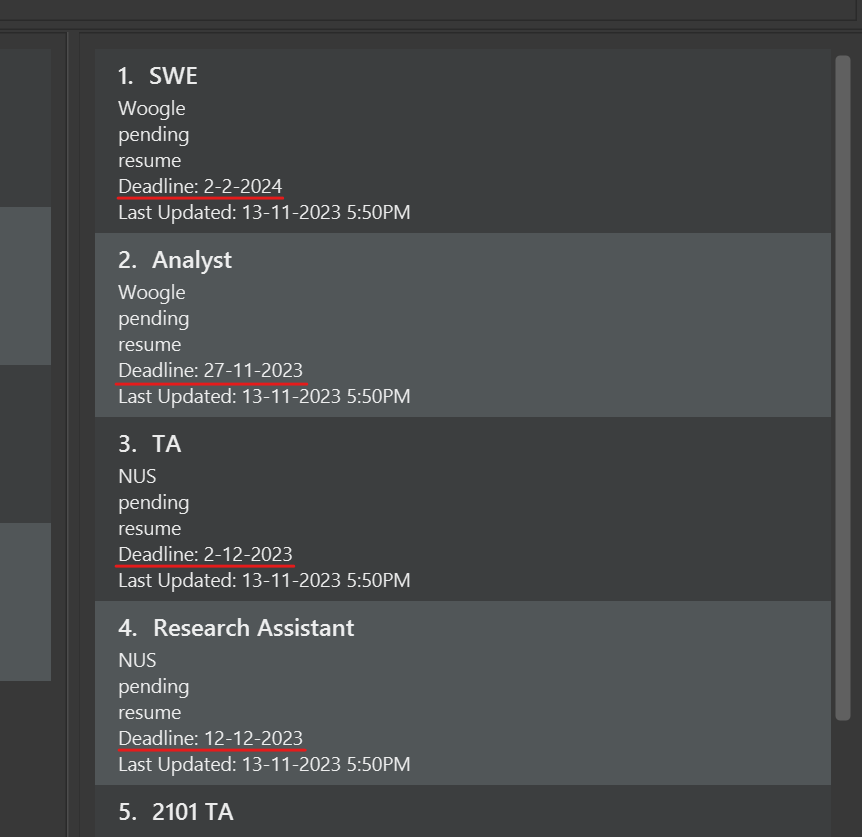
Valid examples
| Command | Reason |
|---|---|
sort --title --ascending |
Sorts job applications by title, in ascending alphabetical order. |
sort --url |
Sorts contacts by url, in the default order - ascending alphabetical. |
sort --stale --descending |
Sorts job applications by last updated time, in reverse chronological order, from most recent to least. |
sort --none |
Resets the sorting order of contacts and job applications. |
Invalid examples
| Command | Reason |
|---|---|
sort |
No field provided. |
sort --org |
Invalid field. |
sort --none --descending |
--none and --descending both specified. |
sort --title --name |
More than 1 field specified. |
Reminding about deadlines - remind
![]() How to get reminders of deadlines in Jobby Intermediate
How to get reminders of deadlines in Jobby Intermediate
Format
remind --earliest / --latest
Reminds you of upcoming deadlines for job applications.
Sample demonstration
- To see your application deadlines from the earliest to latest, use the command
remind --earliest.
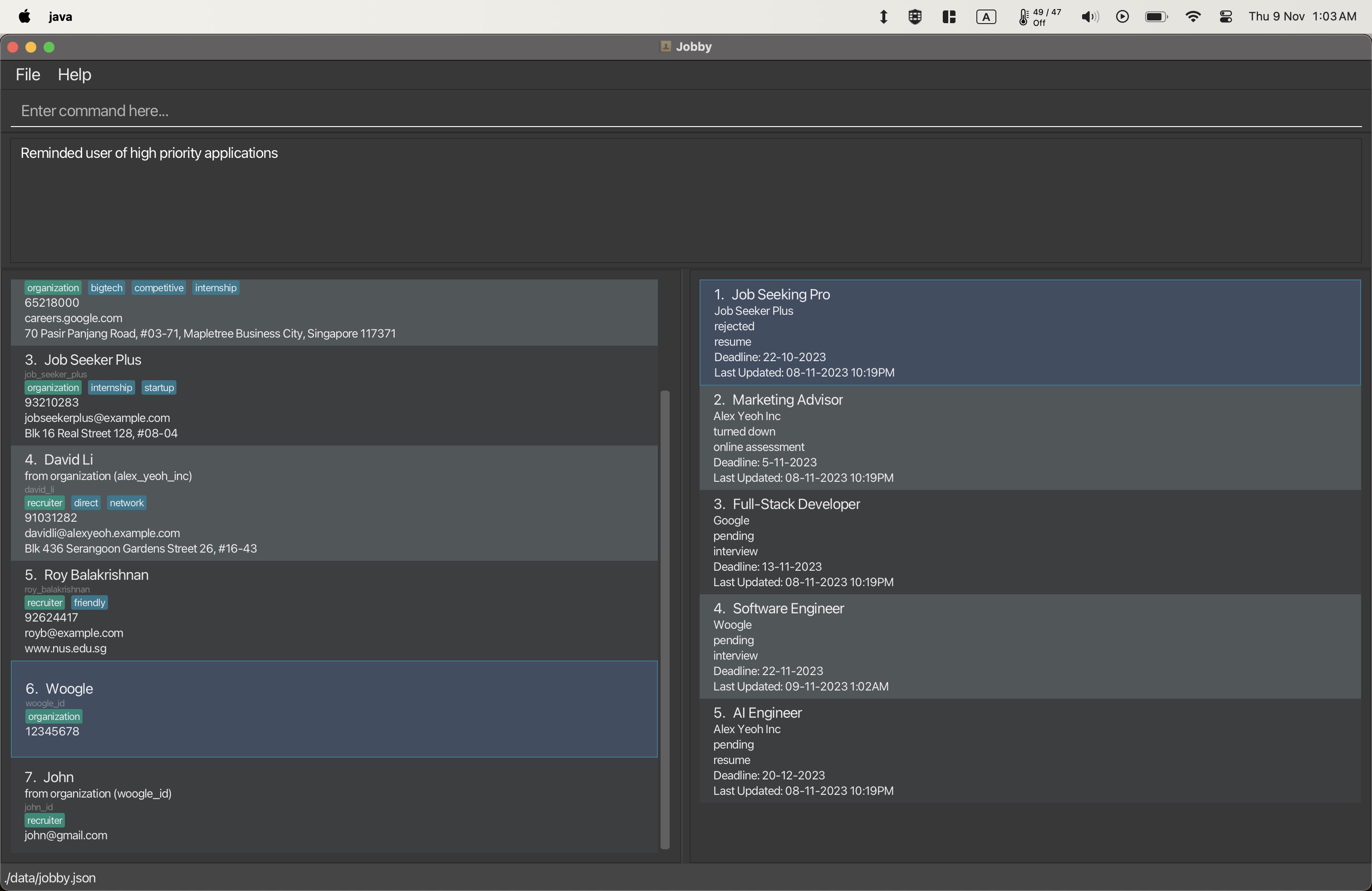
Valid examples
| Command | Reason |
|---|---|
remind --earliest |
Lists the application deadlines in order of urgency, from earliest to latest. |
remind --latest |
Lists the application deadlines in order of reverse urgency, from latest to earliest. |
Invalid examples
| Command | Reason |
|---|---|
remind |
No urgency level specified. |
Viewing help - help
![]() How to find help on Jobby’s commands Beginner
How to find help on Jobby’s commands Beginner
Format
help
Shows a message explaining how to access the help page.
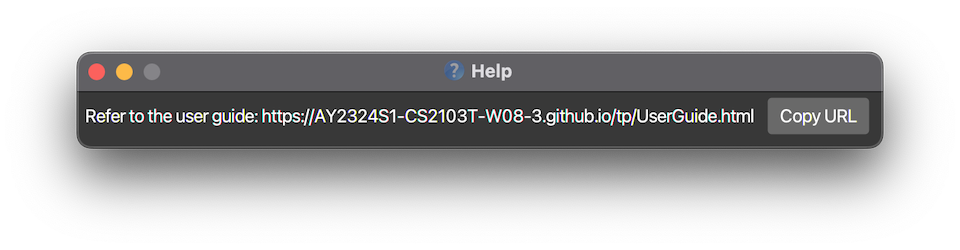
Clearing all data - clear
![]() How to clear all contacts and job applications in Jobby Intermediate
How to clear all contacts and job applications in Jobby Intermediate
![]() The deletion of all data is permanent and there is no way to undo it.
The deletion of all data is permanent and there is no way to undo it.
Format
clear
Clears all Contact and Job Application data from Jobby.
Exiting the program - exit
![]() How to exit Jobby Beginner
How to exit Jobby Beginner
Format
exit
Exits the program.
Saving the data
Jobby’s data are saved in the hard disk automatically after any command that changes the data. There is no need to save manually.
Editing the data file
Jobby’s data are saved automatically as a JSON file [JAR file location]/data/jobby.json. Advanced users are welcome to update data directly by editing that data file.
![]() Caution: If your changes to the data file makes its format invalid, Jobby will discard all data and start with an empty data file at the next run. Hence, it is recommended to take a backup of the file before editing it.
Caution: If your changes to the data file makes its format invalid, Jobby will discard all data and start with an empty data file at the next run. Hence, it is recommended to take a backup of the file before editing it.
Command Summary
Commands for Handling Contacts
| Action | Format, Examples |
|---|---|
| Add Organization |
add --org --name NAME [--id ID] [--phone NUMBER] [--email EMAIL] [--url URL] [--address ADDRESS] [--tag TAG]...e.g., add --org --name NUS --phone 0123456789 --email example@nus.edu.sg --url https://www.nus.edu.sg/
|
| Add Recruiter |
add --rec --name NAME [--id ID] [--oid ORG_ID] [--phone NUMBER] [--email EMAIL] [--url URL] [--address ADDRESS] [--tag TAG]...e.g., add --rec --name John Doe --oid paypal-sg
|
| Delete Contact |
delete INDEX/ID [--recursive] e.g., delete 3, delete id-55tg
|
| Edit Contact | edit INDEX/ID [--name NAME] [--id ID] [--phone PHONE] [--email EMAIL] [--url URL] [--address ADDRESS] [--tag TAG]... |
| Find |
find KEYWORD [MORE_KEYWORDS]e.g., find James Jake
|
| List | list [--org / --rec / --toapply] |
| Sort Contacts | sort --address / --email / --id / --name / --phone / --url [--ascending / --descending] |
Commands for Handling Job Applications
| Action | Format, Examples |
|---|---|
| Delete Application |
delete --application INDEX e.g., delete --application 2
|
| Edit Application |
edit --application INDEX [--title TITLE] [--description DESCRIPTION] [--by DEADLINE] [--status STATUS] [--stage STAGE] e.g., edit --application 2 --title Analyst
|
| Apply | apply INDEX/ID --title TITLE [--description DESCRIPTION] [--by DEADLINE] [--stage STAGE] [--status STATUS] |
| Sort Applications | sort --by / --stage / --stale / --status / --title [--ascending / --descending] |
Other Commands
| Action | Format, Examples |
|---|---|
| Clear | clear |
| Help | help |
| Exit | exit |
Glossary
| Term | Definition |
|---|---|
| Index | An index is a number that is used to identify a contact or job application in a list. (e.g. 2 would be the index of the contact labelled 2. in the contacts list). |
| Whitespace | In the context of this application, a whitespace is any number of spaces that is in the input. |
| Contact | A contact in Jobby can be an Organization or a Recruiter. |
| Substring | A substring is a contiguous sequence of characters within a string (e.g. “pp” is a substring of “apple”, “mac” is a substring of “macDonald” and “intimacy”). |
| Subsequence | A subsequence is a sequence obtainable from another sequence by deleting some or no elements without changing the order of the remaining elements (e.g. “abc”, “1b2”, “123” are all subsequences of “a1b2c3”). |
| Top Level Domain | A Top Level Domain (TLD) is the part of the website address where it comes after the last dot (i.e. “.com”, “.org”, “.net”) and before the first slash (e.g. www.example.com/path). |
Appendices
Appendix A: Acceptable values for parameters
| Parameter | Used by | Requirements | Examples |
|---|---|---|---|
INDEX |
edit apply edit --application delete delete --application
|
A valid index can accept any positive integer up to the number of items displayed in the contact or job application list where applicable. |
110
|
NAME |
add --org add --rec edit
|
A valid name can accept any non-empty value. |
Ryan Koh小明
|
ID |
add --org add --rec edit apply delete
|
A valid ID has to start with a letter. It can consist of alphanumeric characters and basic symbols (i.e. a-z, A-Z, 0-9, -, _). However it cannot have consecutive underscores and dashes. |
woogle123ryan_soc-rec
|
NUMBER |
add --org add --rec edit
|
A valid phone number can consist of only numbers with no whitespace. It must be at least 3 digits. |
99991824137
|
EMAIL |
add --org add --rec edit
|
A valid email should be in the form of local-part@domain where the local-part and domain must be separated by a single @.The local-part can consist of any character except whitespace.The domain name can comprise of one or more labels separated by periods, and each label can include any character except whitespace. The last domain label must be a minimum of two characters long. |
ryankoh@nusryan-koh@nus.edu.sg
|
URL |
add --org add --rec edit
|
A valid url should include a part in the form of domain.tld where the domain and the tld (top level domain) must be separated by a period. |
example.comexample.more.comhttps://example.comexample.com/more
|
ADDRESS |
add --org add --rec edit
|
A valid address can accept any non-empty value. For a contact, it designates its physical address. |
21 Lower Kent Ridge Rd |
TAG |
add --org add --rec edit
|
A valid tag can consist of only alphanumeric characters. |
internshipnetworkparttimejobPortal
|
ORG_ID |
add --rec |
A valid organization ID is subject to the same requirements as the ID parameter. It must belong to an Organization contact in the address book. |
woogle123meta_sg-1
|
TITLE |
apply edit --application
|
A valid title can accept multiple words separated with spaces, as long as the characters are alphanumeric. |
Software EngineerLevel 3 Engineer
|
DESCRIPTION |
apply edit --application
|
A valid description can accept any non-empty value. |
Senior RoleHourly rate: $25
|
DEADLINE |
apply edit --application
|
A valid deadline should be a date in the form of DD-MM-YYYY.The day ( DD) and month (MM) can be either single or double digits. |
09-02-20229-2-202219-11-2022
|
STAGE |
apply edit --application
|
A valid job application stage can accept only one of the three values: resume, online assessment, interview.The values are ranked in the order shown. |
resumeonline assessmentinterview
|
STATUS |
apply edit --application
|
A valid job application status can accept only one of the four values: pending, offered, accepted, turned down.The values are ranked in the order shown. |
pendingofferedacceptedturned down
|
KEYWORD |
find |
A valid keyword is a single word that can accept any non-empty value. |
softwareRyan
|
Frequently Asked Questions
How do I transfer my data to another device?
- Jobby currently does not directly support data transfer. You can transfer your contact data and job application data by copying the data folder in your old jobby.jar home folder to the new home folder for jobby.jar.
I want to try out Jobby with some sample data. How can I do so?
- You can delete the data folder in the home folder of jobby.jar, and launch Jobby again.
There will be sample data generated on launch.
- Alternatively, you can move the data folder somewhere else if you still want to keep the data.
I am currently facing issues with Jobby.
- We would like to hear the details of the issues that you are having. You can report them through our bug tracker.
I would like to suggest a new feature for Jobby.
- We are always looking for suggestions to improve Jobby! You can suggest a new feature to us via the issue tracker.
Issues
-
When using multiple screens, if you move the application to a secondary screen, and later switch to using only the primary screen, the GUI will open off-screen. The remedy is to delete the preferences.json file created by the application before running the application again.
-
When requesting to sort applications after a call to
list --rec, the command will succeed but display nothing, since no organizations are currently listed, and so no linked applications will display. The remedy is to calllistbefore sorting applications and calling the sort command once more. -
Parameter names use either the
-or--prefix, but all commands as of the current version only use the--prefix. While the-prefix is currently unused, it is reserved (so user input cannot take that format), and it will be relevant in future updates.